Full Circle Magazine #21 is out
February 4, 2009Gnome Do 0.8 is out
January 31, 2009The new version includes 20 new plugins, faster search, animated themes, 111 fewer bugs and a new dock called Docky.
To get more information on the latest version and for installation instructions, go to:
Running ASP.NET applications in Ubuntu using ModMono
January 29, 2009ModMono is an Apache module which provides ASP.NET support for Apache web server. We will be using Apache as an alternative for Microsoft’s IIS in Windows.
Part One: Installation
For ModMono to work first you need to install Apache. You can click here for instructions on how to install Apache. If you have already installed Apache, you can skip this step.
After that, install ModMono by executing the following command (single line). This will install ModMono with support for ASP.NET 2.0
sudo apt-get install libapache2-mod-mono mono-apache-server2
After the installation is complete, restart Apache and activate the ModMono module by executing the following commands:
sudo /etc/init.d/apache2 restart
sudo a2enmod mod_mono
Now we have to change the version ASP.NET to 2.0 in the configuration file. Open the config file in Gedit:
gksu gedit /etc/apache2/mods-available/mod_mono.conf
Ubuntu Pocket Guide & Reference (Free ebook)
January 27, 2009
Get it from here:
Table of contents
- Installing Ubuntu
- Configuring Ubuntu
- Getting to grips with the desktop
- Users and the filesystem
- Hands-on at the command-line
- Software management
- Securing the system
APPENDIX A: Glossary of terms
APPENDIX B: Learning more and getting help
Installing ClamAV antivirus software on Ubuntu 8.10
January 23, 2009You may have heard or read from many sources that there is no need for any antivirus software on Ubuntu/Linux. This is not completely true. Yes, if you’re using Linux you are not facing the same threat level as a Windows user as there are only very few viruses/trojans/worms aimed at Linux users compared to those aimed Windows users. But that doesn’t necessarily mean you’re safe or you should be careless.
As we all know, the number of Linux users is increasing rapidly and this means these will be an increase in the number of threats towards Linux systems. So it is wise to have an antivirus software installed on your computer. This post talks about how to install ClamAV on Ubuntu. However if you don’t like ClamAV, you can check out some other alternatives, like the Linux editions of Kaspersky, AVG and Avast.
Installing ClamAV is quite easy. First open a new Terminal window (Applications -> Accessories -> Terminal) and execute the following command.
sudo apt-get install clamav-daemon
(Note: clamav-daemon will gets virus defintitions automatically for you. If you want to do that manually replace clamav-daemon in the above command with just clamav.)
As ClamAV does not come with a GUI you have to interact with it using Terminal and this may not be convenient for new users. Therefore the next step is to install ClamTK which is a GUI front-end for ClamAM. ClamTK will already be available in your Add/Remove programs, but I don’t recomment you use that as it is an older version.
The next step is to get the ClamTK .deb package. After you download it, double-click on it to start the installation. Once the installation is complete you can open it by going to Applications -> System Tools -> Virus Scanner.
Important note for Ubuntu 8.10 users: the first time you run ClamTK, you will be asked how you want to update your signatures – select “System Wide”, not “Single User”. Then save your settings.

That’s all! The installation is now complete.
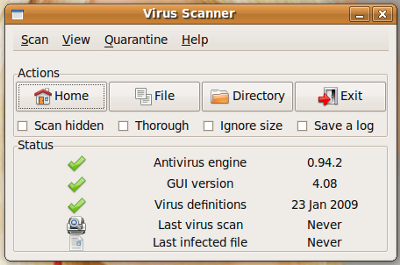




 Posted by Admin
Posted by Admin 